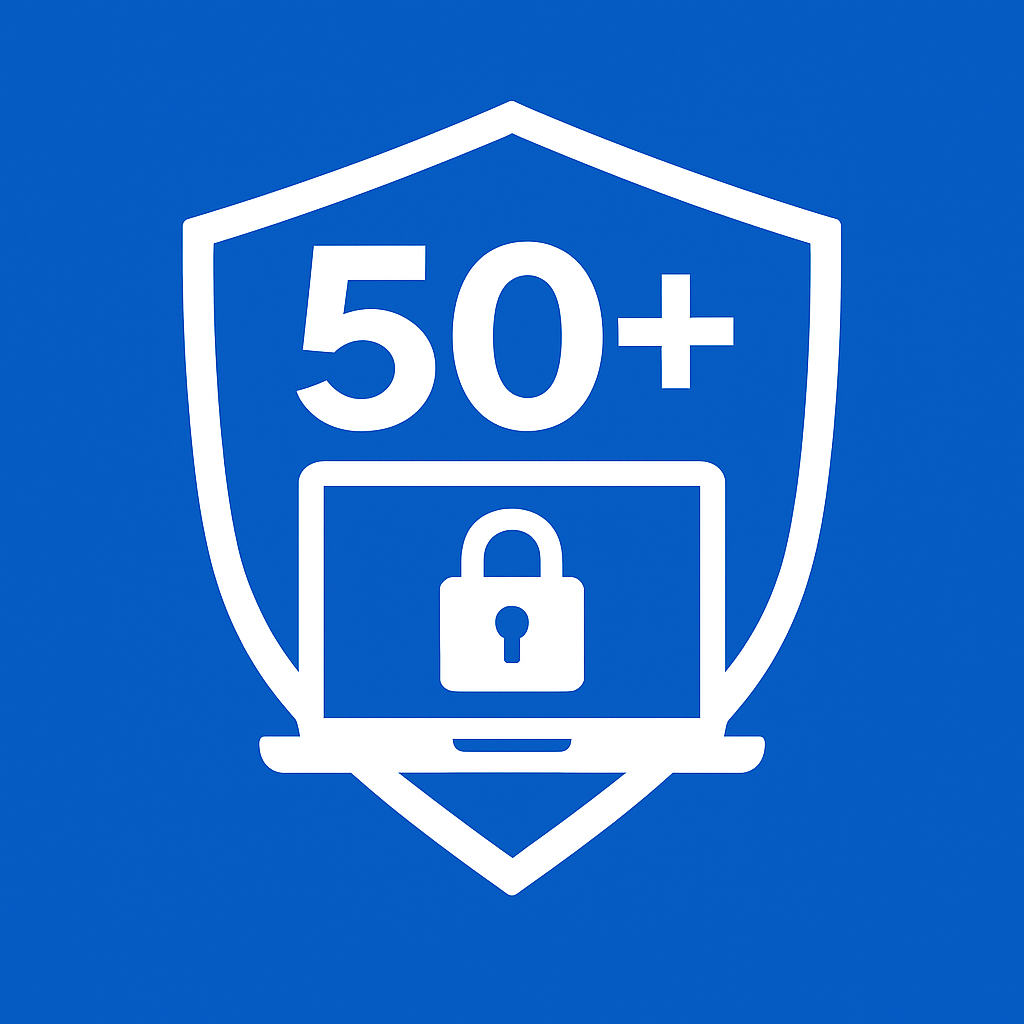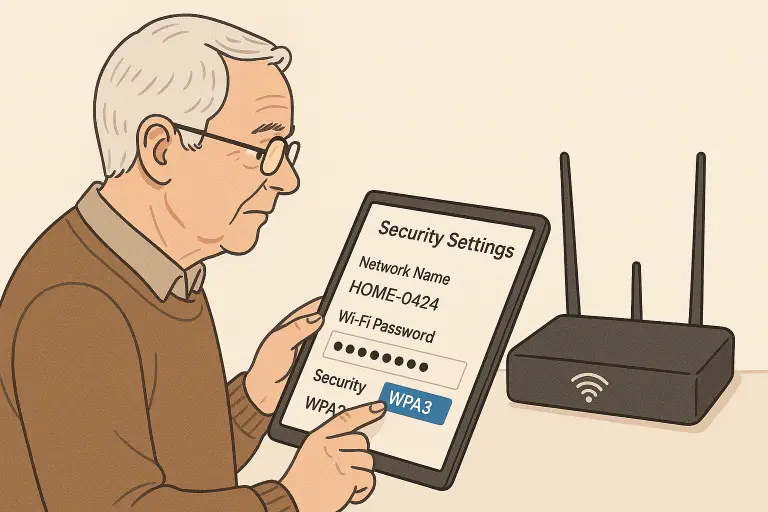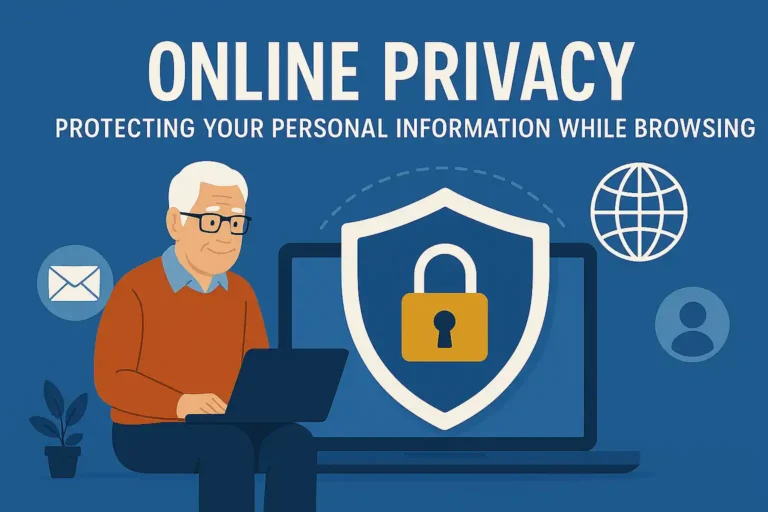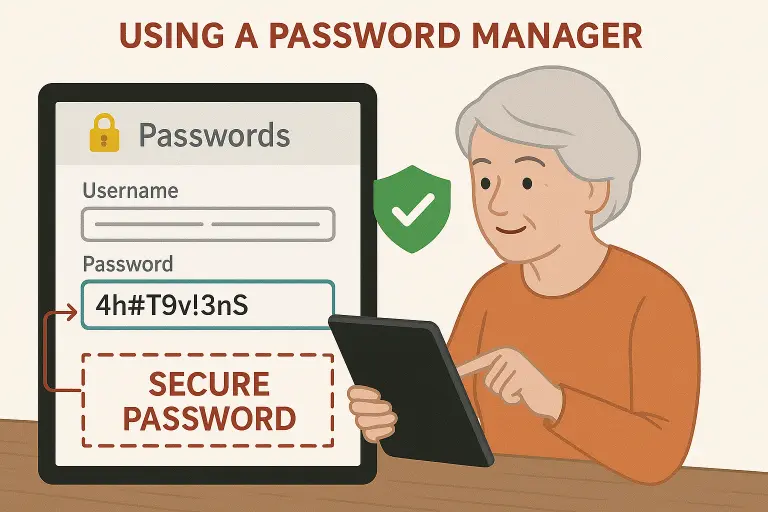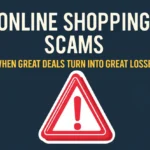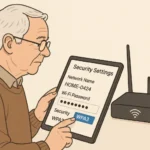Complete Cybersecurity Starter Guide for Seniors: Stay Safe Online
The digital world offers incredible opportunities to stay connected with loved ones, manage finances, and access information. But for many seniors, navigating online security can feel overwhelming. With cybercriminals increasingly targeting older adults, understanding the basics of cybersecurity has never been more important.
In this comprehensive guide, I’ll walk you through simple, practical steps to protect yourself online. You don’t need to be tech-savvy to implement these security measures—just a willingness to learn a few new habits that can significantly reduce your risk of falling victim to online scams.
Why Cybersecurity Matters for Seniors

Seniors are increasingly targeted by cybercriminals due to perceived wealth and less familiarity with technology
According to recent FBI reports, seniors lost a collective $3.1 billion to internet fraud in 2022 alone. Why are older adults specifically targeted? Cybercriminals often view seniors as attractive targets for several reasons:
- Many seniors have accumulated savings and stable finances over their lifetime
- Older adults may be less familiar with evolving digital threats
- Seniors tend to be more trusting of unsolicited communications
- They may be less likely to report fraud due to embarrassment
The good news is that you don’t need to be a technology expert to protect yourself. With some basic knowledge and simple precautions, you can significantly reduce your risk of becoming a victim.
Common Cybersecurity Threats Targeting Seniors
Understanding the most common threats is your first line of defence. Let’s break down these threats in simple terms:
Phishing emails often contain red flags like urgent requests, misspelled addresses, and suspicious links
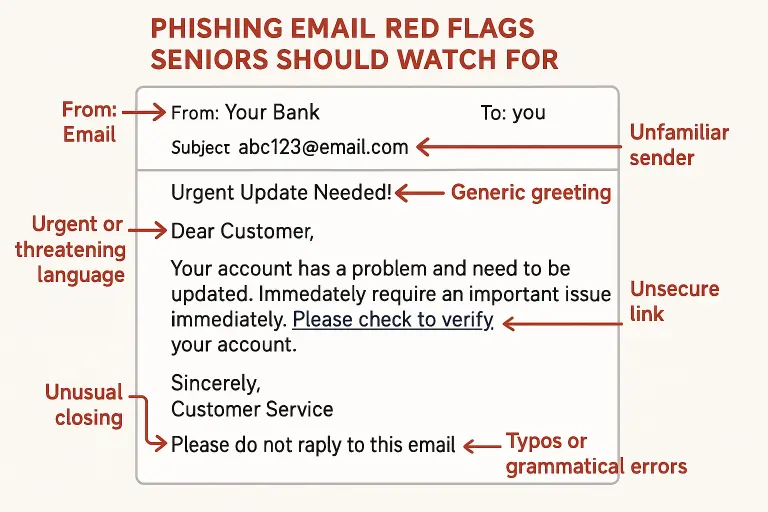
Phishing Scams
Phishing scams are attempts to trick you into revealing personal information through fake emails, text messages, or phone calls that appear to come from legitimate organizations.
“Scammers always push victims into feeling like they have to act immediately. They hope to pressure victims into making rash decisions. If you ever feel pressured to click on a link or pay money, step back and assess the situation.”
Emma McGowan, Privacy and Security Expert
Common phishing tactics include:
- Emails claiming your account has been compromised and needs immediate attention
- Messages about unexpected package deliveries requiring verification
- Notifications about suspicious activity on your bank account
- Requests to update your payment information
Tech Support Scams
These scams involve someone claiming to be from a well-known technology company (like Microsoft or Apple) who contacts you about a supposed problem with your computer. They’ll often request remote access to your device or payment for unnecessary services.
Tech support scammers often create a false sense of urgency to pressure seniors into granting access to their devices

Identity Theft
Identity theft occurs when someone steals your personal information to commit fraud. This type of theft can include opening new credit accounts, filing tax returns, or even obtaining medical services in your name.
Social Engineering
Social engineering is the psychological manipulation of people into performing actions or divulging confidential information. These scams often exploit human emotions like fear, trust, or the desire to help others.
Examples include:
- The “grandparent scam,” where someone pretends to be your grandchild in trouble needing money
- Romance scams where someone builds a relationship with you online to eventually request financial assistance
- Charity scams that exploit your generosity, especially after disasters
Creating Strong Passwords and Using Password Managers
Password managers can generate and store complex passwords, eliminating the need to remember them all
Your passwords are the keys to your digital life. Creating strong, unique passwords for each of your accounts is one of the most effective ways to protect yourself online.
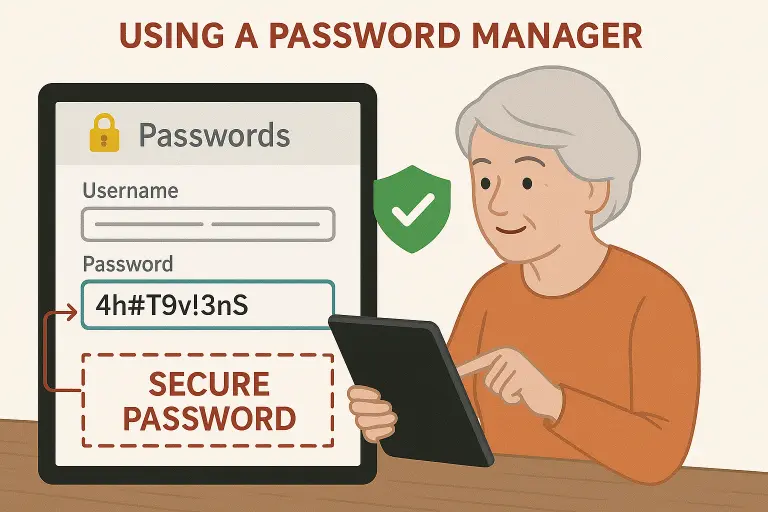
What Makes a Strong Password?
- Length: At least 12 characters long
- Complexity: A mix of uppercase and lowercase letters, numbers, and special characters
- Uniqueness: Different for each account
- Avoidance: Don’t use personal information like birthdays or names
Try This: Create a passphrase by combining several unrelated words with numbers and symbols. For example, “Elephant7$Garden!Clock” is much stronger and easier to remember than a shorter, complex password.
Using a Password Manager
A password manager is a secure application that stores and manages your passwords. Instead of remembering dozens of complex passwords, you only need to remember one master password.
Benefits of password managers:
- Automatically generates strong, unique passwords
- Securely stores all your passwords in an encrypted vault
- Autofills your login information on websites and apps
- Alerts you if any of your passwords have been compromised
Recommended password managers for seniors:
LastPass
User-friendly interface with a free version available
Bitwarden
Open-source option with excellent security features
Enabling Two-Factor Authentication (2FA)
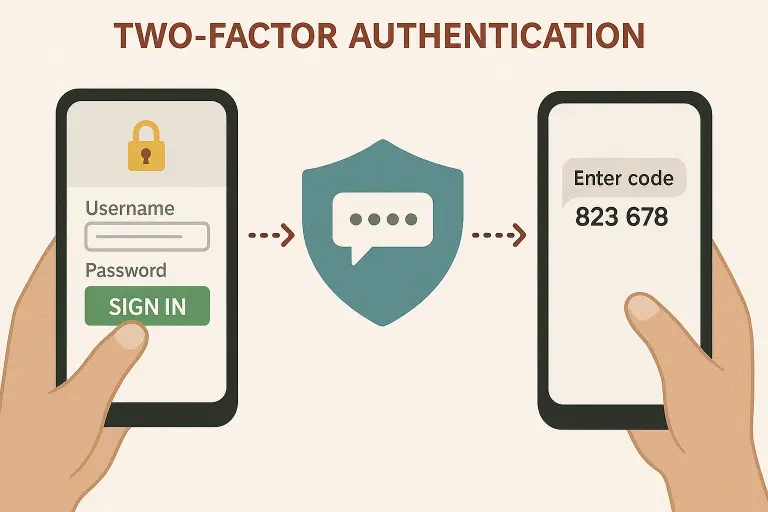
Two-factor authentication adds an extra layer of security beyond just your password
Two-factor authentication (2FA) adds an extra layer of security to your accounts by requiring two different types of information to log in. Even if someone discovers your password, they still can’t access your account without the second factor.
How Two-Factor Authentication Works
When you enable 2FA, logging into an account requires:
- Something you know (your password)
- Something you have (like your phone to receive a verification code)
This second factor usually falls into one of the following categories:
- A text message with a code sent to your phone
- A code generated by an authentication app (like Google Authenticator)
- A push notification to your smartphone
- A physical security key that plugs into your computer
Pro Tip: Authentication apps like Google Authenticator or Authy are more secure than text message codes, as they can’t be intercepted by hackers.
Priority Accounts for 2FA
While it’s ideal to enable 2FA on all your accounts, start with these high-priority ones:
- Email accounts (they’re often used to reset other passwords)
- Banking and financial services
- Social media accounts
- Online shopping accounts that store your payment information
Keeping Your Devices and Software Updated

Regular software updates patch security vulnerabilities that hackers could otherwise exploit
Software updates aren’t just about new features—they often include critical security patches that protect you from newly discovered vulnerabilities. Keeping your devices updated is one of the simplest yet most effective cybersecurity practices.
Why Updates Matter
When security researchers or companies discover vulnerabilities in their software, they develop patches to resolve these issues. Your device is still susceptible to attacks that take advantage of these known flaws if you don’t update.
Setting Up Automatic Updates
The easiest way to stay protected is to enable automatic updates on all your devices:
On Windows:
- Go to Settings
- Select Update & Security
- Choose Windows Update
- Select “Advanced options”
- Enable “Automatic updates”
On Mac:
- Go to System Preferences
- Select Software Update
- Check “Automatically keep my Mac up to date”
On iPhone/iPad:
- Go to Settings
- Select General
- Tap Software Update
- Enable “Automatic Updates”
On Android:
- Go to Settings
- Select System
- Tap Advanced
- Select System Update
- Enable automatic updates
Important: If you’re using devices that no longer receive security updates (like older smartphones or computers), consider upgrading to newer models that still receive regular security patches.
Recognizing Suspicious Emails and Links

Learning to spot the differences between legitimate communications and scams is a critical cybersecurity skill
One of the most important cybersecurity skills is the ability to identify suspicious emails, messages, and links before you interact with them. Here are key warning signs to watch for:
Red Flags in Emails and Messages
- Urgency: Messages creating pressure to act immediately (“Your account will be closed unless you verify now!”)
- Poor grammar or spelling: Legitimate companies proofread their communications
- Generic greetings: “Dear Customer” instead of your name
- Mismatched email addresses: Sender addresses that don’t match the company they claim to be from
- Suspicious attachments: Unexpected files, especially with .exe, .zip, or .scr extensions
- Requests for personal information: Legitimate companies rarely ask for sensitive information via email
How to Verify Links Before Clicking
Before clicking any link in an email or message:
- Hover your mouse over the link (without clicking) to see the actual destination URL
- Check if the URL matches the organization’s official website
- Look for subtle misspellings (like “amaz0n.com” instead of “amazon.com”)
- When in doubt, don’t click, instead, open your browser and manually type the company’s website address
What should I do if I’m uncertain about the legitimacy of an email?
If you receive a message claiming to be from a company you do business with and you’re unsure if it’s legitimate:
- Don’t click any links or download attachments
- Contact the company directly using their official phone number or website (not the contact information in the suspicious email)
- Ask if they sent you the communication
Securing Your Home Wi-Fi Network
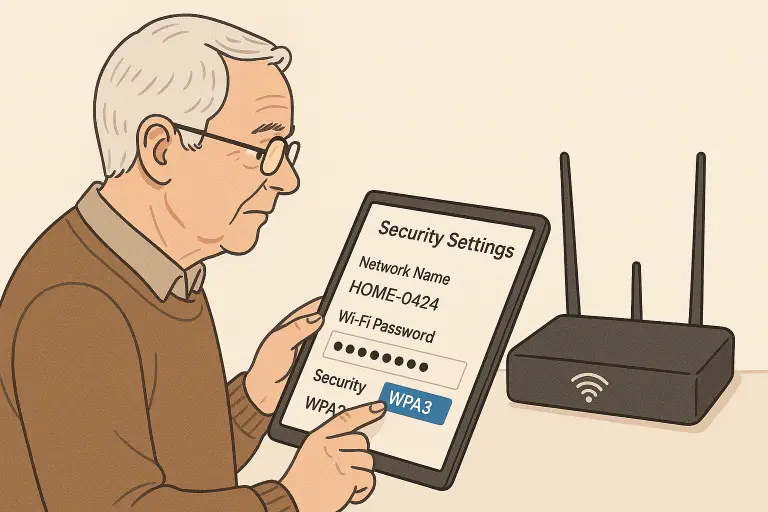
A secure home Wi-Fi network is your first line of defense against unauthorized access
Your home Wi-Fi network is the gateway to all your connected devices. Securing it properly helps prevent unauthorized access to your personal information and devices.
Essential Wi-Fi Security Steps
- Change the default router password: The factory-set password is often easy to guess
- Use strong encryption: Set your router to use WPA3 security (or at least WPA2)
- Create a strong network password: Use a unique password that’s different from your router admin password
- Update your router’s firmware: Like other devices, routers need security updates
- Change the default network name (SSID): Don’t include personal information in the name
Did You Know? Many internet service providers offer free security assessments for your home network. Contact your provider to see if this service is available.
Guest Networks for Visitors
Consider setting up a separate guest network for visitors. This allows friends and family to connect to the internet without accessing your primary network where your personal devices are connected.
Benefits of a guest network:
- Keeps your main network secure even if a visitor’s device is compromised
- Prevents access to your shared files and networked devices
- Allows you to share internet access without sharing your main Wi-Fi password
Recommended Cybersecurity Tools for Seniors

User-friendly cybersecurity tools can significantly improve your online safety with minimal technical knowledge
The right tools can make practicing good cybersecurity much easier. Here are some senior-friendly options to consider:
Antivirus Software
Antivirus software protects your devices from malware, viruses, and other threats. Look for solutions that offer:
- Real-time protection against threats
- Regular, automatic updates
- Simple, easy-to-understand interfaces
Senior-friendly options include:
Norton 360
Comprehensive protection with an intuitive interface
Bitdefender
Excellent protection with minimal system impact
Avast
Reliable free option with paid upgrades available
Virtual Private Networks (VPNs)
A VPN encrypts your internet connection, protecting your data when using public Wi-Fi networks. Good options for seniors include:
NordVPN
User-friendly with excellent customer support
ExpressVPN
Simple one-click connection and reliable service
Surfshark
Affordable with unlimited device connections
Ad Blockers (Free Browser Extensions)
Ad blockers remove annoying advertisements and protect against malicious ads that can install malware. Recommended options:
- DuckDuckGo Privacy Essentials: (Privacy, simplified. Protect your data as you search and browse: tracker blocking, smarter encryption, private search, and more.
- AdBlock Plus: A free extension that allows you to customize your web experience. You can block annoying ads, disable tracking and lots more.

Many security tools offer guided installation processes designed to be accessible for all users
What to Do If You Think You’ve Been Scammed
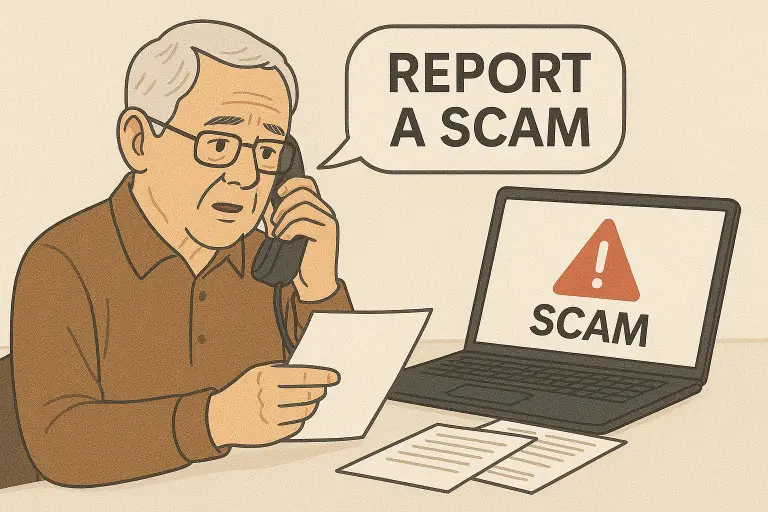
Acting quickly after identifying a potential scam can help minimize damage and protect your information
If you suspect you’ve fallen victim to an online scam, don’t panic—but do act quickly. Here are the steps to take:
- Disconnect from the internet: If you suspect your device is compromised, disconnect from the internet immediately to prevent further damage
- Change your passwords: Update passwords for any accounts that may have been compromised, using a different device if possible
- Contact your financial institutions: If you shared financial information or notice suspicious transactions, contact your bank or credit card company immediately
- Report the scam: File reports with:
- The Federal Trade Commission (FTC) at reportfraud.ftc.gov or call 1-877-382-4357
- The FBI’s Internet Crime Complaint Center (IC3) at www.ic3.gov
- Your local police department
- Update and scan your devices: Run a full security scan using your antivirus software
1-877-382-4357 FTC Consumer Response Center
Important: Don’t be embarrassed to report a scam. Reporting helps authorities track down cybercriminals and can prevent others from becoming victims.
Additional Resources for Seniors

Many organizations offer free cybersecurity resources specifically designed for seniors
These trusted organizations offer additional resources to help seniors stay safe online:
AARP Fraud Resource Center
Provides alerts about current scams and a fraud helpline at 1-877-908-3360
National Council on Aging
Offers free online courses on technology fundamentals for seniors
Cyber Seniors
Connects seniors with tech-savvy mentors for one-on-one support
Conclusion: Staying Safe in the Digital World

With the right knowledge and tools, seniors can confidently enjoy the benefits of technology while staying protected
The digital world offers tremendous benefits for seniors—from staying connected with loved ones to accessing healthcare information and managing finances. With the cybersecurity practices outlined in this guide, you can enjoy these benefits while minimizing risks.
Remember that cybersecurity is an ongoing practice rather than a one-time setup. Stay informed about new threats, regularly update your devices, and don’t hesitate to ask for help when needed.
Most importantly, trust your instincts. If something feels suspicious or too good to be true, it probably is. Taking a moment to verify before acting can save you from potential headaches down the road.
By implementing these straightforward cybersecurity measures, you’re taking control of your online safety and protecting what matters most.
“The internet is a powerful tool that can enrich our lives at any age. With some basic precautions, seniors can safely navigate the digital world and enjoy all it has to offer.”
FAQ
What are the essential cybersecurity measures seniors should adopt to stay safe online?
Seniors should adopt several fundamental cybersecurity measures to ensure their online safety.
First, always use strong passwords that combine letters, numbers, and special characters—avoid using the same password across multiple online accounts. Consider implementing a password manager to keep track of your different credentials securely.
Second, enable two-factor authentication whenever possible, as this adds an extra layer of protection beyond just your password.
Third, keep your devices updated with the latest software and security patches to protect against vulnerabilities. Install reputable antivirus software and ensure it updates automatically.
Fourth, be cautious about sharing personal information online, especially on social media platforms where scammers often lurk.
Finally, learn to recognize phishing attempts in emails and messages; never click on suspicious links or download attachments from unknown sources. Following these essential steps creates a solid foundation for staying safe in the digital world and will help you safeguard your digital identity and finances as you use the internet.
How can senior citizens identify and avoid common scams targeting older adults?
Senior citizens can protect themselves by knowing the warning signs of common scams. Be suspicious of unsolicited contacts requesting immediate action or payment; legitimate organizations rarely create such urgency.
Watch for poor grammar or spelling in communications, as this often indicates a scam. Be wary of “too good to be true” offers, unexpected lottery winnings, or investment opportunities promising unusually high returns.
Scammers frequently impersonate government agencies like the IRS, Social Security Administration, or Medicare. Remember that these agencies typically communicate by mail, not phone.
Tech support scams are particularly common, where someone claims your computer has a problem and needs remote access to fix it.
Health-related scams offering miracle cures or special discounts on medications are also prevalent.
Grandparent scams involve someone posing as a grandchild in trouble needing money urgently. Romance scams on dating sites or social media can lead to requests for