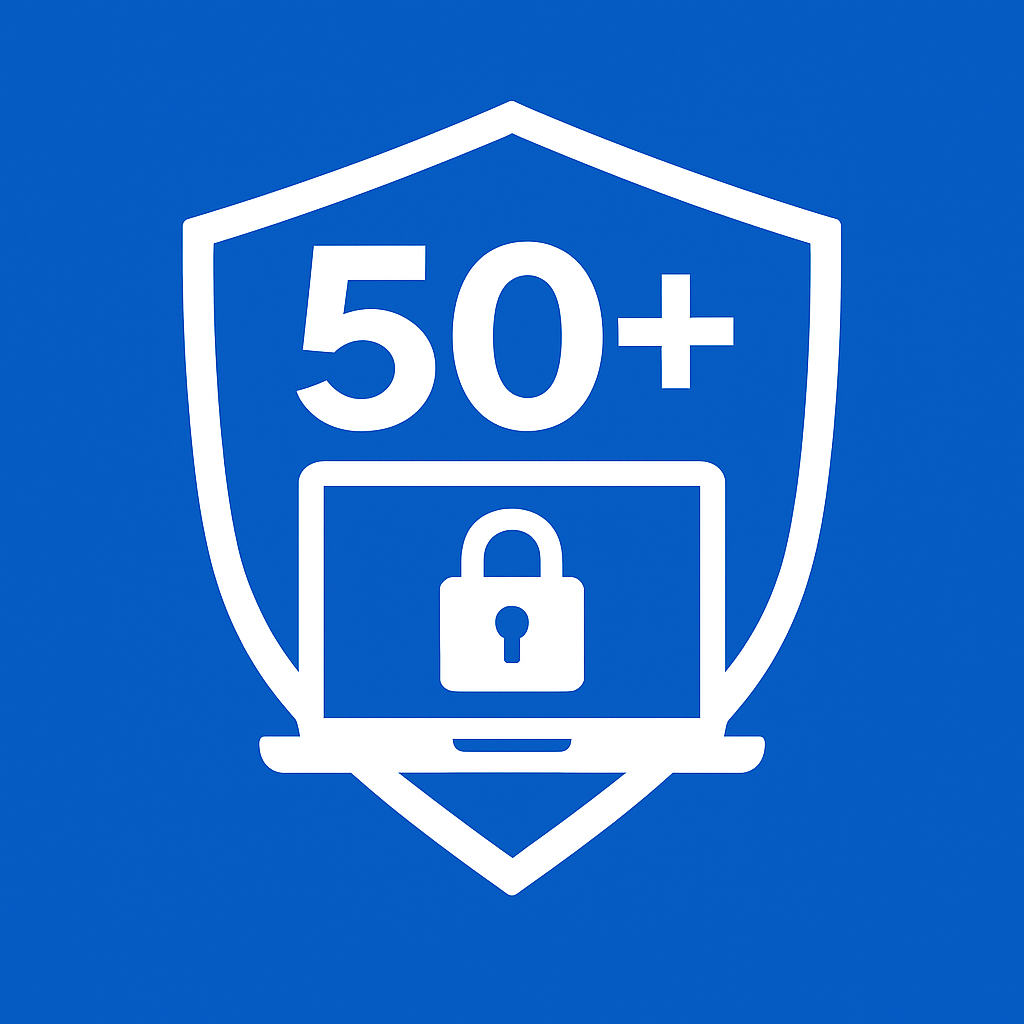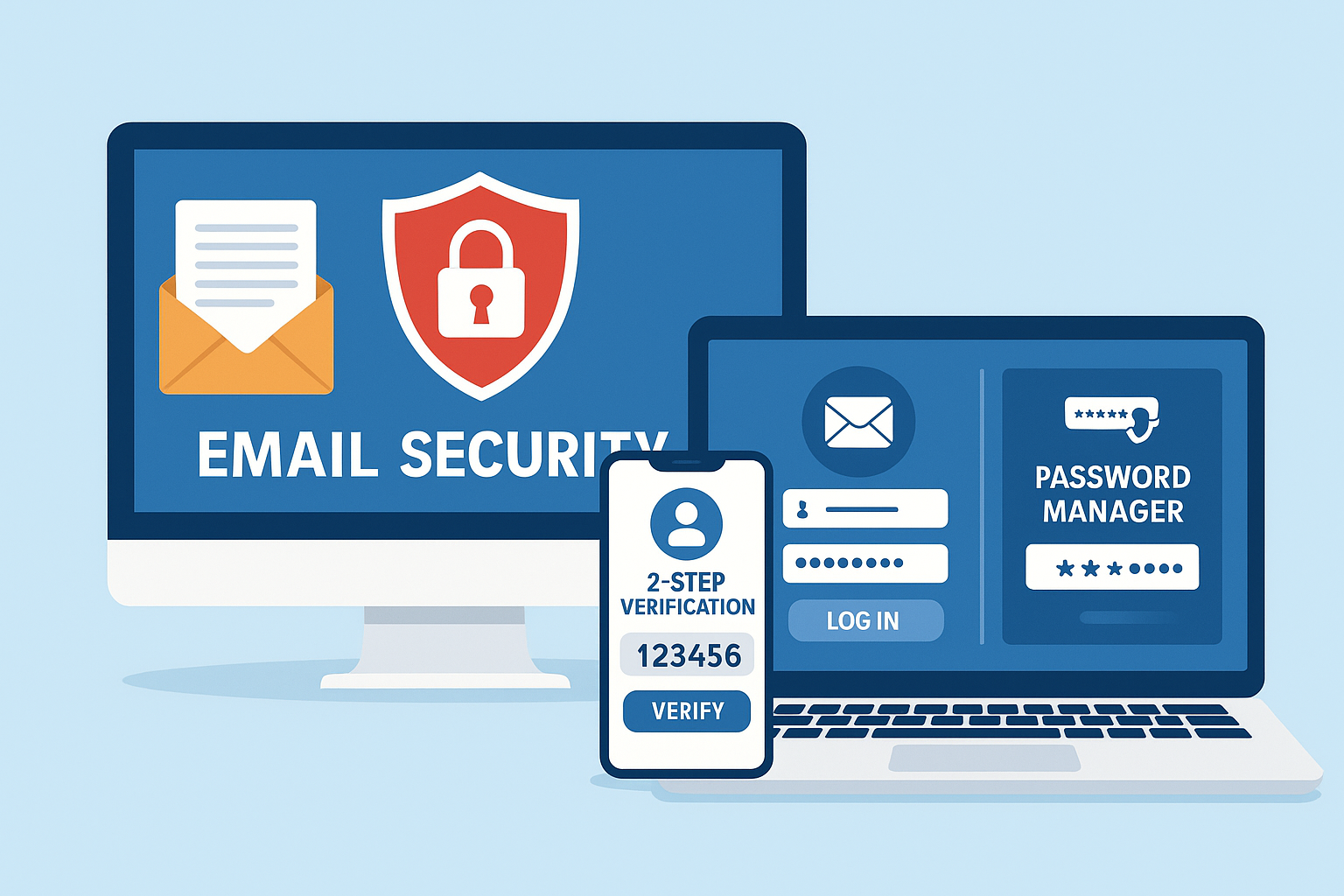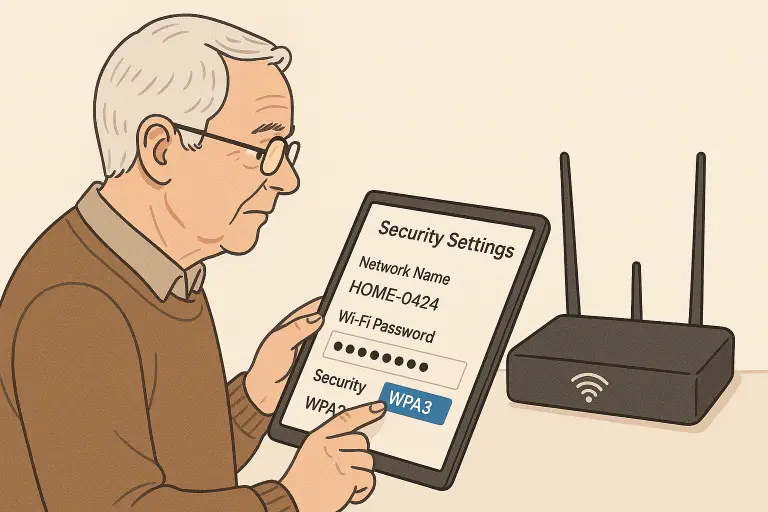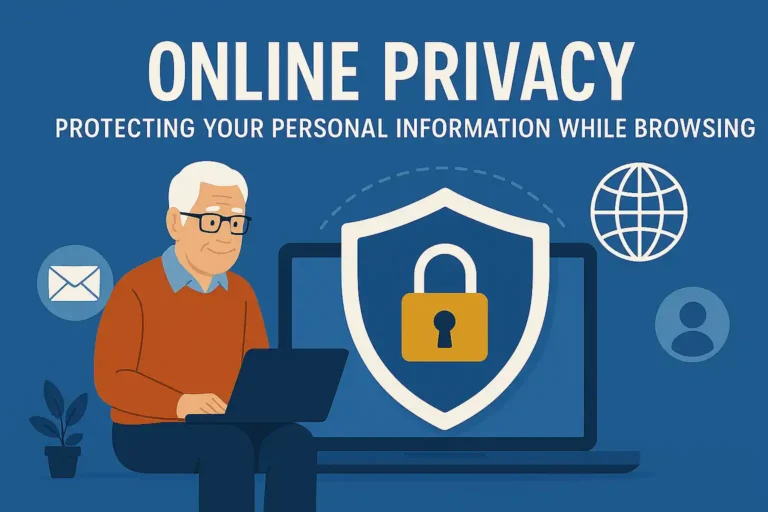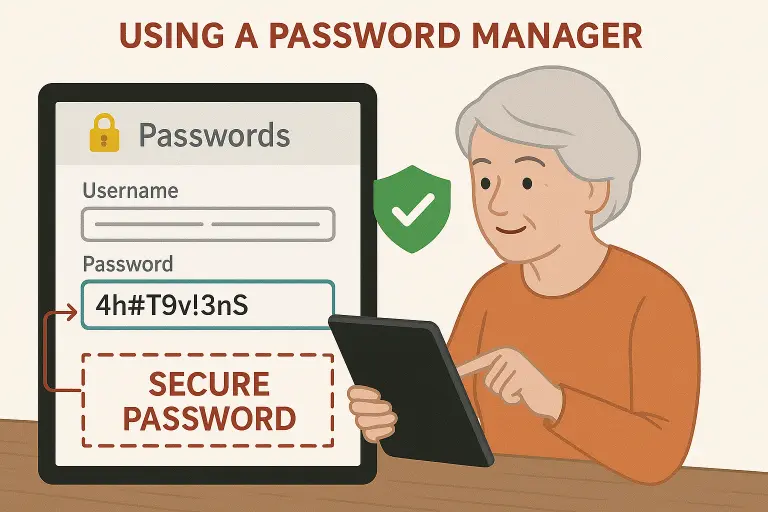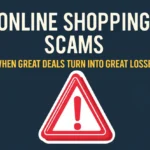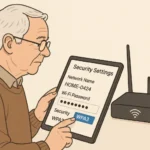Email Safety: How to Spot Suspicious Emails, Avoid Phishing Scams, and Secure Your Inbox
Suggested Reading:
Every day, millions of malicious emails flood inboxes worldwide, designed to steal your personal information, install malware, or scam you out of money. I’ve spent years helping people over 50 navigate these digital dangers, and I’ve seen firsthand how devastating these attacks can be. The good news? With some practical knowledge and a few simple habits, you can protect yourself from most email threats. This guide will walk you through recognizing suspicious emails, avoiding common scams, and implementing easy security measures to keep your inbox—and your personal information—safe.
Understanding Email Threats: What You’re Up Against

Before we dive into protection strategies, it’s important to understand what we’re dealing with. Email threats have evolved significantly over the years, becoming increasingly sophisticated and difficult to detect.
Common Email Threats You Should Know
- Phishing: Emails that appear to be from legitimate sources (banks, tech companies, government agencies) but are designed to trick you into revealing personal information.
- Spear Phishing: Targeted phishing attacks customized with your personal information to seem more convincing.
- Malware Attachments: Harmful files disguised as legitimate documents that install viruses when opened.
- Suspicious Links: URLs that lead to fake websites designed to steal your login credentials or install malware.
- Business Email Compromise: Scammers impersonating colleagues or executives to request money transfers or sensitive information.
I recently helped Martha, a retired teacher, after she received what looked like an email from her bank. The message claimed there was “suspicious activity” on her account and urged her to “verify her identity” by clicking a link. Fortunately, she remembered our conversation about email safety and contacted her bank directly instead. The bank confirmed it was a scam that could have given criminals access to her savings.
Red Flags: How to Spot Suspicious Emails
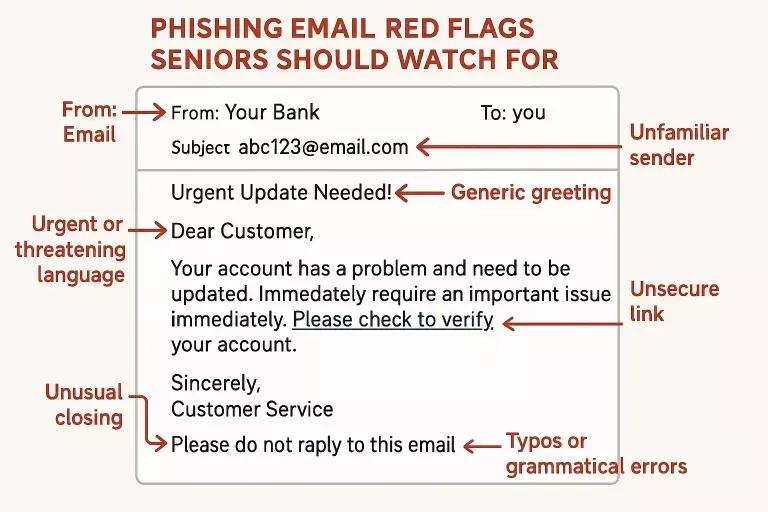
Learning to spot the warning signs of malicious emails is your first line of defense. Here are the key red flags I teach in my workshops:
Sender Address Inconsistencies
Always check the actual email address, not just the display name. Scammers often use addresses that look similar to legitimate ones but with slight variations (like amazon-support@mail.com instead of support@amazon.com).
Poor Grammar and Spelling
Legitimate companies proofread their communications. Multiple spelling errors, awkward phrasing, or unusual grammar are strong indicators of a scam email.
Urgent or Threatening Language
Phrases like “Immediate action required,” “Account suspension,” or “Security alert” are often used to create panic and prompt hasty actions without proper consideration.
Suspicious Links and Attachments
Hover over links (without clicking) to see where they actually lead. Be extremely cautious of unexpected attachments, especially executable files (.exe, .zip, .scr).
Requests for Personal Information
Legitimate organizations rarely ask for sensitive information via email. Be wary of requests for passwords, social security numbers, or credit card details.
Offers Too Good to Be True
Unexpected prizes, inheritances from unknown relatives, or incredible deals are classic scam tactics designed to cloud your judgment with excitement.
| Red Flag | What It Looks Like | What To Do |
| Mismatched sender address | “Amazon” sending from amazonsupport2023@gmail.com | Check the actual email domain after the @ symbol |
| Urgent requests | “Your account will be suspended in 24 hours” | Contact the company directly through official channels |
| Suspicious attachments | Unexpected invoice.exe or document.zip files | Never open attachments you weren’t expecting |
| Strange links | amaz0n-account-verify.net instead of amazon.com | Hover (don’t click) to preview the actual URL |
| Personal information requests | “Please confirm your password and SSN” | No legitimate company asks for this via email |
Want to test your phishing detection skills?
Try Google’s phishing quiz to see if you can spot the difference between real and fake emails.
Take the Phishing Quiz
Real-World Examples: Phishing Emails Decoded

Let me show you some real-world examples of phishing attempts I’ve collected. Understanding what these look like in practice can help you spot them in your own inbox.
Example 1: The “Bank Alert” Scam
URGENT: Your account has been temporarily limited due to suspicious activity. Please verify your identity immediately by clicking here: [Verify Account]
Failure to verify within 24 hours will result in account suspension.
Bank of [misspelled bank name]
Red Flags:
- Creates urgency with “URGENT” and time limit
- Generic greeting instead of using your name
- Misspelled bank name
- Suspicious link (always hover to check before clicking)
- Threatens negative consequences
Example 2: The “Package Delivery” Scam
Dear Customer,
We attempted to deliver your package today but no one was available. To reschedule your delivery, please download and complete the attached form: [Delivery_Form.exe]
Regards,
Delivery Department
Red Flags:
- Generic “Dear Customer” greeting
- No specific package or tracking information
- Executable file attachment (.exe) – extremely dangerous
- Vague sender (“Delivery Department” without company name)
- No contact information or alternative ways to reschedule
I’ve seen countless variations of these scams, but they all share common elements: they create a sense of urgency, request unusual actions, and try to bypass your critical thinking. When in doubt, always verify through official channels by contacting the company directly using their official website or phone number—never the contact information provided in the suspicious email.
Step-by-Step: Avoiding Phishing Scams

Now that you know what to look for, let’s talk about practical steps to protect yourself from phishing attempts. I’ve developed this approach after helping hundreds of people recover from email scams—and it works.
- Verify the sender: Check the actual email address, not just the display name. If it’s from a company you do business with, compare it to previous legitimate emails you’ve received.
- Never click suspicious links: Instead of clicking links in emails, open your browser and manually type the company’s website address, then log in normally.
- Be cautious with attachments: Don’t open attachments unless you’re expecting them. When in doubt, contact the sender through a different channel to confirm they sent it.
- Use official channels: If an email claims to be from your bank, credit card company, or other service, call the official number on your card or statement—not the one in the email.
- Check for personalization: Legitimate emails from companies you do business with usually include your name and specific account details, not generic greetings like “Dear Customer.”
- Trust your instincts: If something feels off about an email, it probably is. Delete it or report it as spam.
Important: If you suspect you’ve fallen victim to a phishing scam, act quickly! Change your passwords immediately, contact your financial institutions, and monitor your accounts for suspicious activity.
Securing Your Inbox: Essential Protection Measures

Beyond recognizing threats, you need proactive measures to secure your inbox. These strategies create multiple layers of protection against email-based attacks.
Strong Password Practices
Your password is your first line of defense. I recommend creating a unique, strong password for your email account—different from any other password you use. Consider using a passphrase (a string of random words) that’s easy for you to remember but difficult for others to guess.
Strong Password Example
- GardenButterflySunset42!
- Long (20+ characters)
- Mix of upper/lowercase, numbers, symbols
- Not based on personal information
- Easy for you to remember
Weak Password Example
- Password123
- Short and common
- Predictable pattern
- Easy to guess
- Used on multiple accounts
Enable Multi-Factor Authentication (MFA)
Multi-factor authentication adds an extra layer of security by requiring a second form of verification beyond your password. This might be a code sent to your phone, a fingerprint, or an authentication app. Even if someone gets your password, they still can’t access your account without this second factor.

Multi-factor authentication adds a crucial second layer of protection
Keep Software Updated
Outdated email programs and operating systems often contain security vulnerabilities that hackers can exploit. Set your devices to update automatically, ensuring you always have the latest security patches.
Use Email Filtering and Spam Protection
Most email providers offer built-in spam filtering. Make sure these features are enabled and learn how to mark suspicious emails as spam. This helps the system better identify and filter out similar threats in the future.
Need help setting up multi-factor authentication?
Check out Google’s step-by-step guide to securing your Gmail account.
Set Up MFA Now
10 Email Safety Best Practices Checklist

Your Email Safety Checklist
- Create strong, unique passwords for your email accounts and change them periodically.
- Enable multi-factor authentication on all email accounts that offer it.
- Be skeptical of unexpected emails, especially those creating urgency or fear.
- Never click links in suspicious emails – type the website address manually instead.
- Avoid opening attachments from unknown senders or unexpected sources.
- Keep your devices and software updated with the latest security patches.
- Use a reputable antivirus/anti-malware program and keep it updated.
- Be cautious about the information you share via email – never send sensitive data.
- Regularly check your sent folder for emails you didn’t send (a sign your account may be compromised).
- Create a separate email account for online shopping and non-essential services.
I recommend reviewing this checklist every few months. Email threats evolve constantly, and maintaining good habits is your best defense. When I work with clients, we often schedule a quarterly “email security check-up” to ensure all these practices are being followed consistently.

Using a password manager simplifies maintaining unique, strong passwords
What to Do If You’ve Been Compromised

Even with the best precautions, breaches can happen. If you suspect your email has been compromised, take these steps immediately:
- Change your password immediately on your email account and any other accounts that use the same or similar passwords.
- Enable multi-factor authentication if you haven’t already.
- Check your email settings for any unauthorized changes, such as forwarding rules or recovery email addresses.
- Scan your devices for malware using reputable security software.
- Alert your contacts that your email may have been compromised, especially if they received strange messages from you.
- Monitor financial accounts for unauthorized activity if you’ve shared any financial information.
- Report the incident to relevant authorities if financial fraud occurred.
Pro Tip: Create a recovery plan before you need it. Write down the steps to take if your email is compromised and keep this information in a secure, non-digital location. Include phone numbers for your email provider’s support, your financial institutions, and relevant fraud reporting agencies.
Helpful Tools to Enhance Your Email Safety
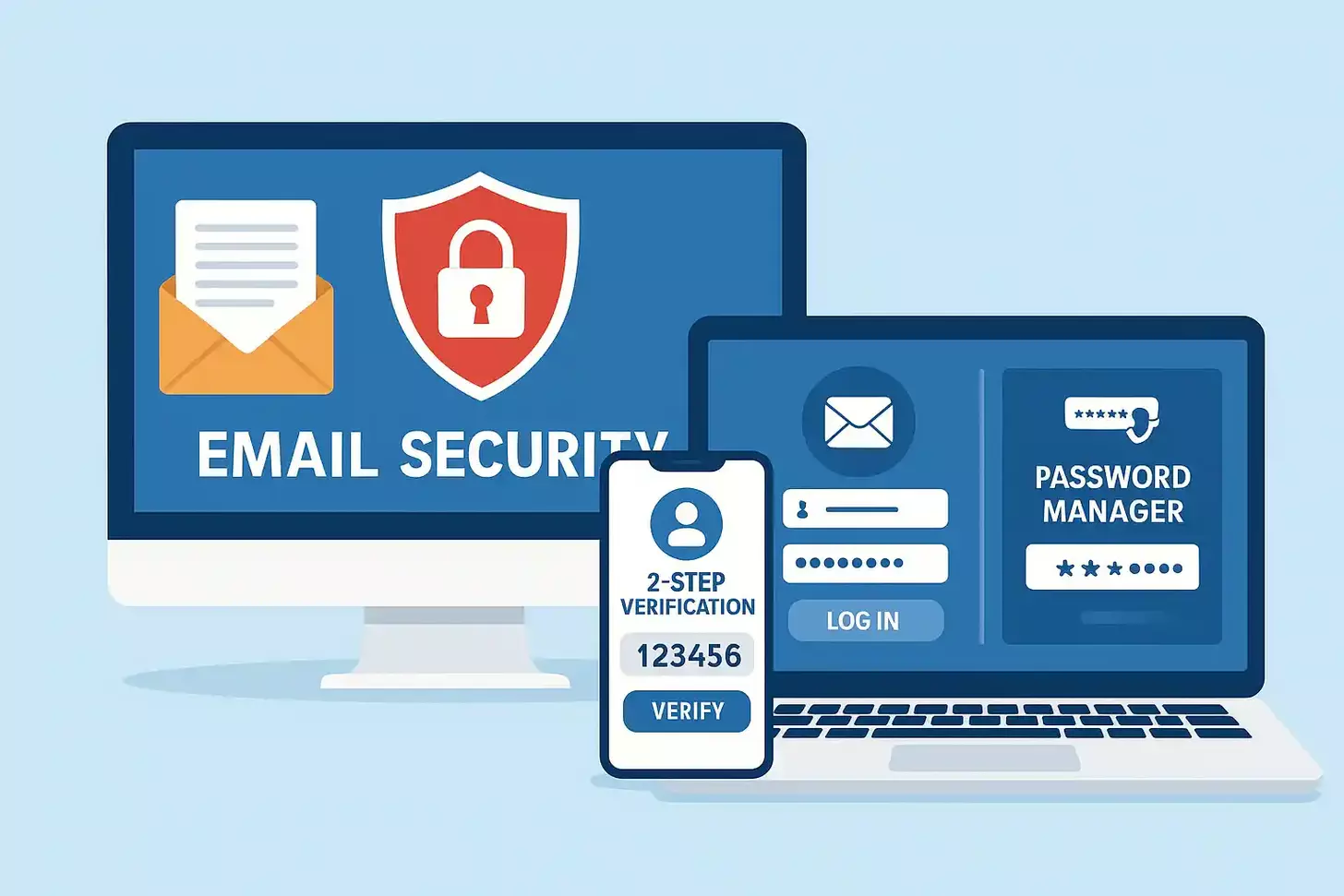
Beyond basic practices, several tools can strengthen your email security. Here are some I regularly recommend to my clients:
Password Managers
Applications like LastPass, 1Password, or Bitwarden securely store your passwords and can generate strong, unique passwords for each account.
- Remembers all your passwords
- Generates strong passwords
- Works across multiple devices
Email Encryption Tools
Services like ProtonMail or encryption plugins for standard email providers add an extra layer of protection for sensitive communications.
- Encrypts email content
- Protects attachments
- Prevents unauthorized access
Anti-Malware Software
Programs like Malwarebytes, Bitdefender, or Norton can detect and remove malicious software that might compromise your email security.
- Scans attachments automatically
- Blocks malicious websites
- Provides real-time protection
Remember, no tool is perfect on its own. The most effective approach combines good security tools with vigilant practices. I always tell my clients that their awareness is the most powerful security tool they have.
Taking Control of Your Email Safety

Email safety isn’t about living in fear—it’s about empowerment. With the knowledge and practices we’ve covered, you can confidently navigate your inbox while keeping scammers at bay. I’ve seen countless people transform from feeling vulnerable online to becoming savvy digital citizens who can spot threats before they become problems.
Remember, email security is an ongoing practice, not a one-time fix. Threats evolve, but so can your defenses. By implementing the strategies in this guide, you’re taking control of your digital safety and protecting not just your information, but your peace of mind.
What are the most common signs of a phishing email?
Recognizing a phishing email can be crucial in protecting your personal information. Common signs include misspelling and grammatical errors, generic greetings, and suspicious email addresses that don’t match the organization’s email domain. Additionally, be wary of unexpected emails that ask for sensitive information or contain an urgent call to action, such as a request to verify your account number or password. Always hover your mouse over links to check the domain name before clicking.
How can I spot a phishing attempt?
To spot a phishing attempt, look for red flags such as requests for personal information via email, threats or a sense of urgency, and unfamiliar sender addresses. Scammers often try to mimic legitimate organizations, so pay attention to subtle differences in the email domain. If you receive an email that seems suspicious, do not click on a link or open an attachment without verifying its authenticity.
Why do phishers commonly use misspelling in their scam emails?
Phishers often use misspelling and poor grammar because they aim to bypass basic spam filters and target less observant victims. These errors can also help them evade detection by automated systems. Being vigilant about these red flags can help you spot scams and avoid phishing attacks.
What should I do if I get an email asking for my credit card number?
If you get an email requesting your credit card number, personal information, or any other sensitive information, do not respond. Legitimate companies will never ask for such details through email. Instead, contact